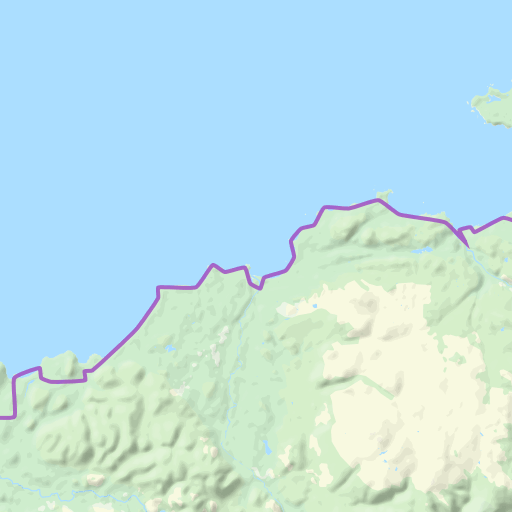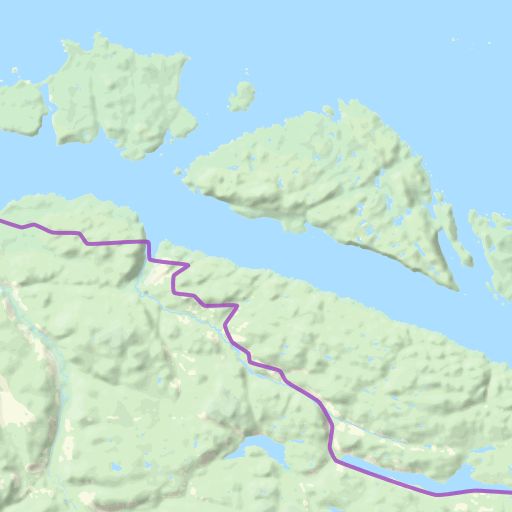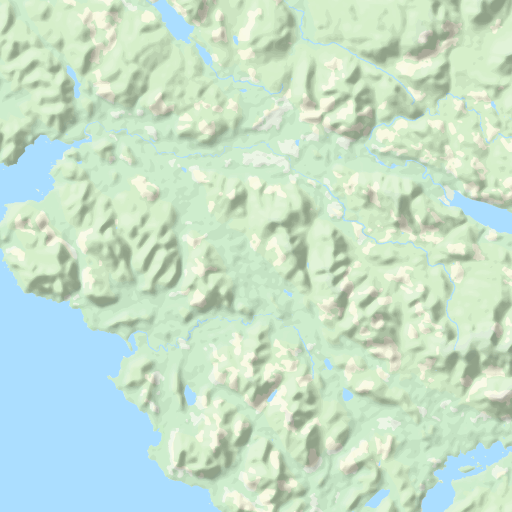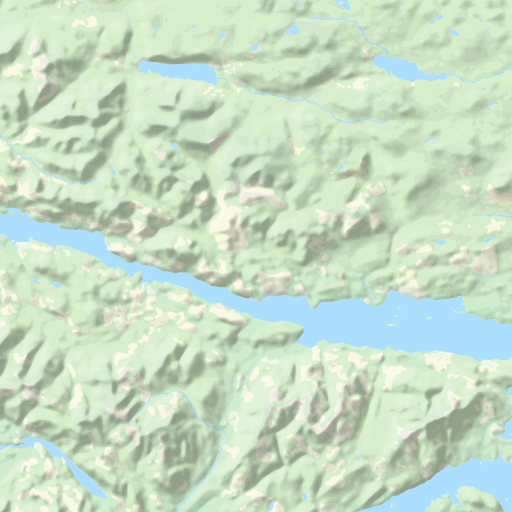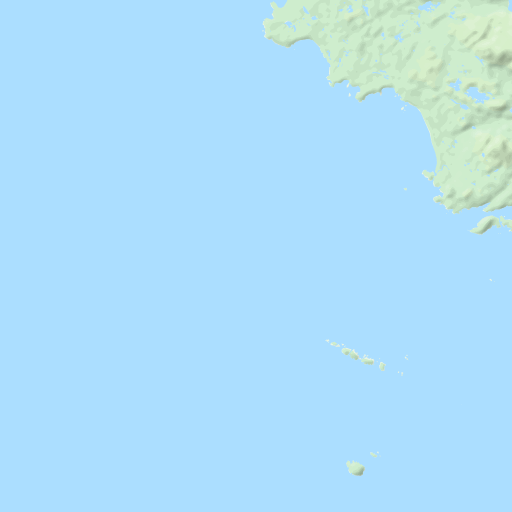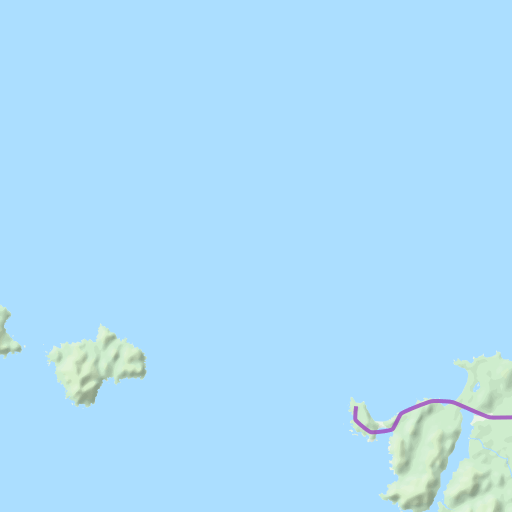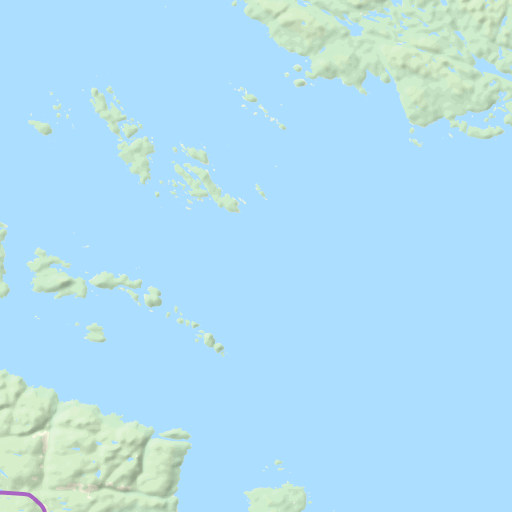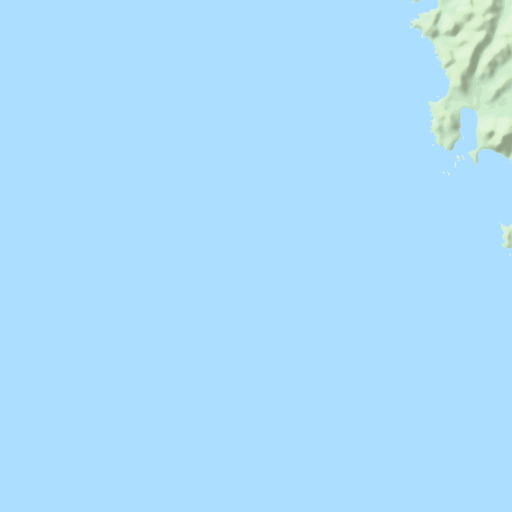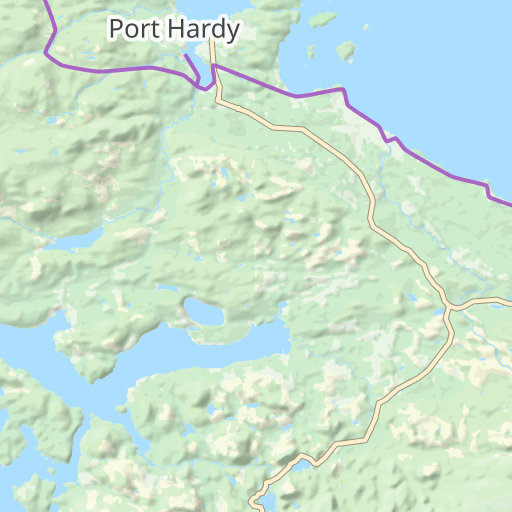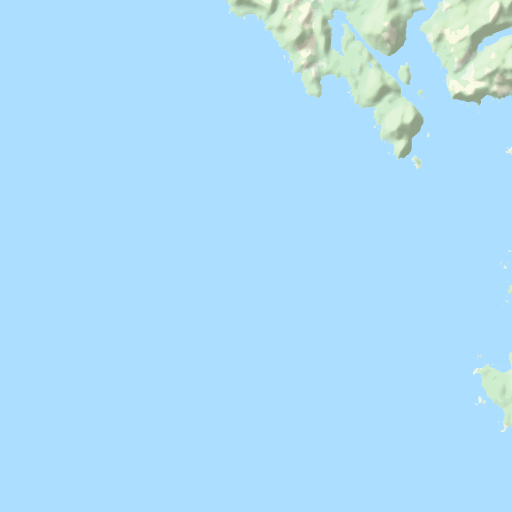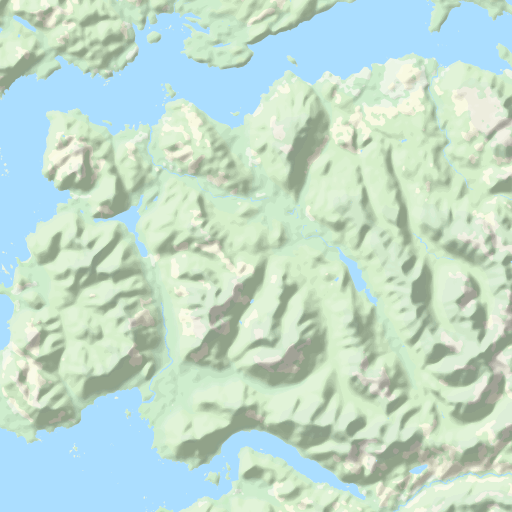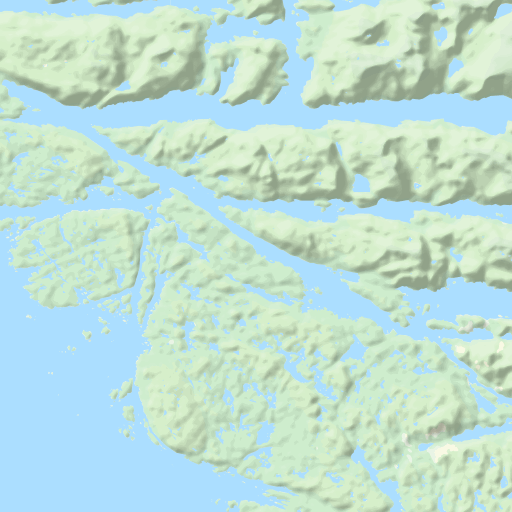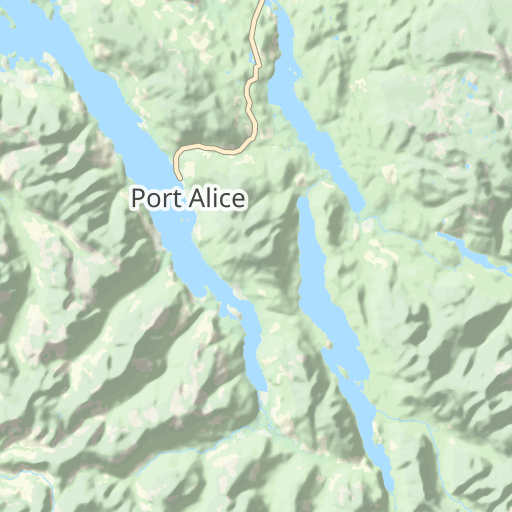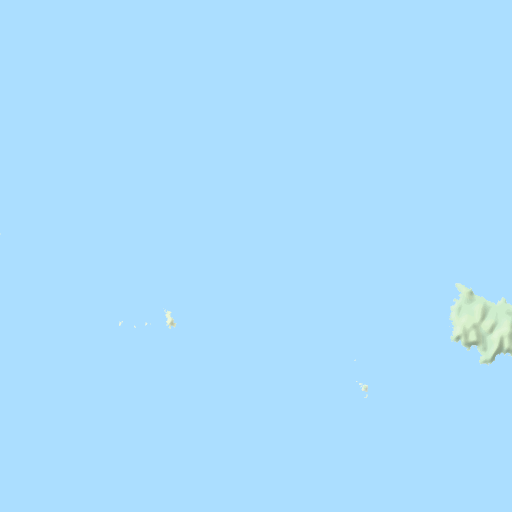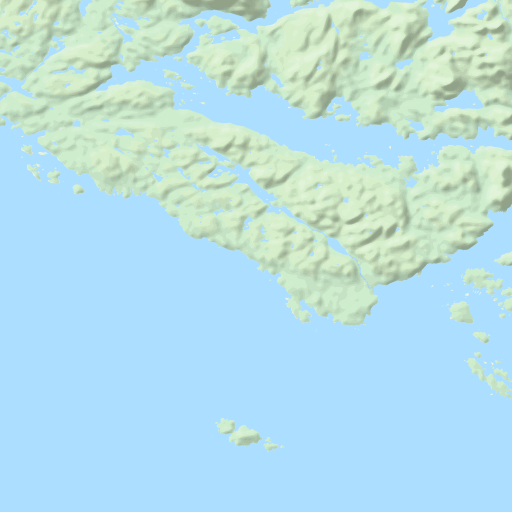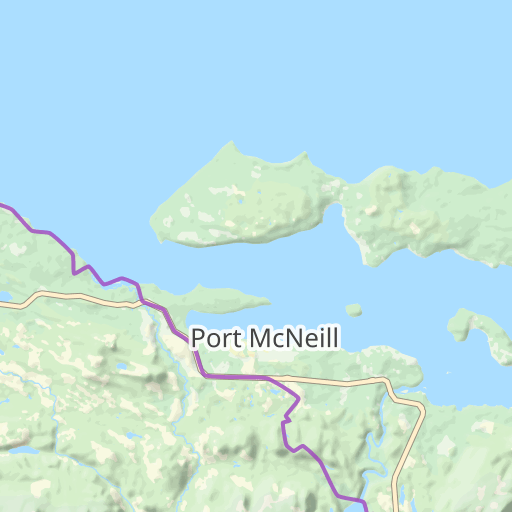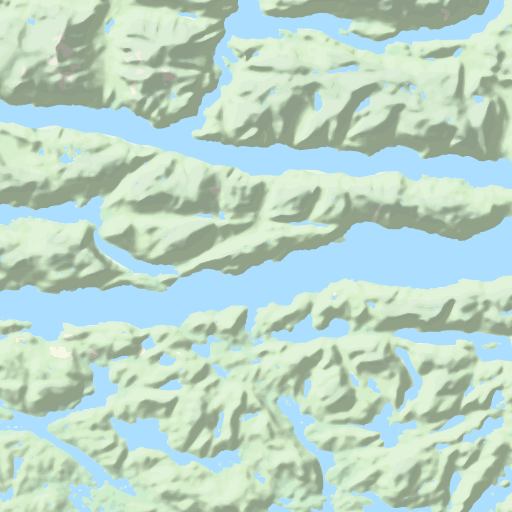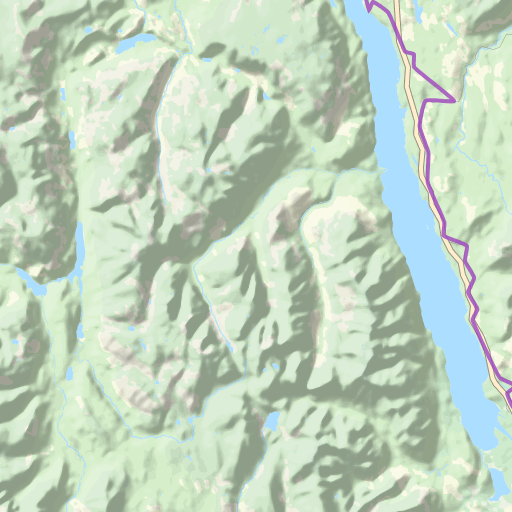Marker Clustering
Stack Markers when they are close together to reduce Map clutter.
Adding more detail to Maps often includes adding more Markers. This can lead to Maps becoming busy, especially when zoomed far out.
For example, this Route Map has alot of Markers which crowds the Route Line itself.
Without Clustering
Waymark map_id="4028" show_cluster="0"Once stacked, each Type of Marker is displayed once, with a count displayed if more than one Marker of that Type is present. Clicking on a stack of Markers will zoom to that stack. Once zoomed in far enough (or if the Markers are far enough apart) the Markers will be displayed individually.
You can enable this feature in Settings > Maps > Clustering, or using the show_cluster="1" Shortcode option. With Clustering enabled, a more manageable amount of information is added to the Map, and adjusts with the zoom level
With Clustering
Waymark map_id="4028" show_cluster="1"Clustering is compatible with the Overlay Filter and will update as Overlay Types are shown/hidden.
There are Settings (Waymark Settings > Maps> Clustering) to adjust the cluster radius and what what zoom level to start clustering at.